
If you’re experiencing the frustrating issue of your iPhone camera blinking, you’re not alone. There are several possible causes for this problem, but the good news is that fixing it is relatively simple. In this guide, I’ll walk you through step-by-step solutions to resolve the blinking issue on your iPhone camera. Whether you have the latest model or an older one, these solutions should work for you.
Key Takeaways:
- Experiencing iPhone camera blinking is a common issue.
- Fixing the blinking issue is relatively simple.
- Several factors can cause the iPhone camera to blink, including Macro Mode, low-light conditions, damaged lens, or software glitches.
- To fix the blinking issue, you can try disabling Macro Mode, adjusting exposure, restarting your iPhone, updating its software, cleaning the camera lens, or contacting an authorized repair center.
- Restarting your iPhone can often fix software glitches causing camera blinking.
Causes of iPhone Camera Blinking
The blinking of your iPhone camera can be attributed to several factors. One possible cause is the Macro Mode, which is a feature on certain iPhone models that allows for close-up photography. When the Macro Mode is enabled, the camera may struggle to focus properly, resulting in blinking. It is worth checking if this mode is activated and disabling it to see if it resolves the issue.
Low-light conditions can also contribute to the blinking of your iPhone camera. In situations where there is limited light, the camera may have difficulty adjusting the exposure correctly, leading to blinking. This can be particularly noticeable when capturing photos or videos in dimly lit environments.
Another potential cause of camera blinking is a damaged camera lens. If the lens is scratched or cracked, it can affect the camera’s performance and lead to blinking. Inspect the lens for any visible damage and consider getting it repaired or replaced if necessary.
Lastly, a software glitch can also cause the camera to blink. This can happen due to an outdated or incompatible operating system, or conflicts with other apps on your iPhone. If you have ruled out other possible causes, it may be worth trying to update your iPhone’s software or restoring it to factory settings to fix the issue.
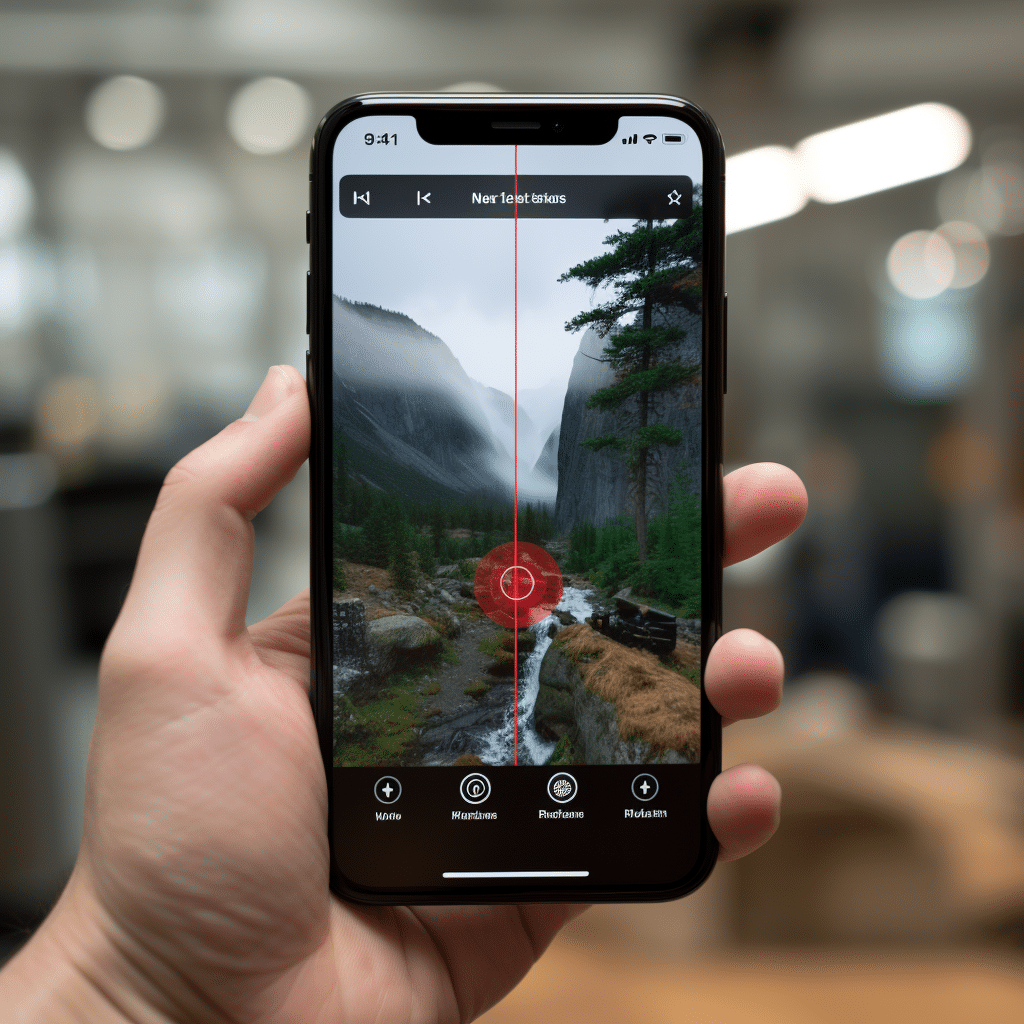
Table: Possible Causes of iPhone Camera Blinking
| Cause | Description |
|---|---|
| Macro Mode | Enabling the Macro Mode can cause the camera to struggle with focus, leading to blinking. |
| Low-light conditions | Inadequate lighting can impact the camera’s exposure adjustment, resulting in blinking. |
| Damaged camera lens | A scratched or cracked lens can affect the camera’s performance, causing blinking. |
| Software glitch | An outdated or incompatible operating system or software conflicts can lead to camera blinking. |
By understanding the various causes of iPhone camera blinking, you can better troubleshoot and address the issue. In the following section, I will provide step-by-step solutions to fix this problem and ensure smooth functioning of your iPhone camera.
How to Fix iPhone Camera Blinking
If your iPhone camera is blinking, there are several steps you can take to troubleshoot and fix the issue. Here are some solutions to try:
1. Disable Macro Mode
One common cause of camera blinking is the Macro Mode, which is a feature on certain iPhone models that allows for close-up photography. This mode can sometimes interfere with the camera’s normal functioning and result in blinking. To disable Macro Mode:
- Open the Camera app on your iPhone.
- Tap the Macro Mode icon (usually represented by a flower icon) to turn it off.
Once Macro Mode is disabled, check if the camera blinking issue persists.
2. Adjust Camera Exposure
Low-light conditions can cause the camera to struggle with exposure settings, leading to blinking. To adjust the camera exposure:
- Open the Camera app on your iPhone.
- Tap on the area of the screen where you want to adjust the exposure.
- A yellow square or sun icon will appear. Drag the slider up or down to increase or decrease the exposure.
Experiment with different exposure settings to find the optimal level that reduces or eliminates camera blinking.
3. Turn off Live Photos
Live Photos, which captures a short video clip before and after taking a photo, can sometimes cause camera blinking. To disable Live Photos:
- Open the Camera app on your iPhone.
- Tap the Live Photos icon (usually represented by concentric circles) to turn it off.
After disabling Live Photos, check if the camera blinking issue resolves.
4. Restart Your iPhone
If the above solutions don’t resolve the blinking issue, try restarting your iPhone. Sometimes, a simple restart can fix software glitches that may be causing the problem.
Note: Restarting your iPhone may vary depending on the model. Refer to Apple’s official support page for instructions specific to your device.
After restarting your iPhone, check if the camera blinking issue persists. If it does, you can try cleaning the camera lens or contact an authorized repair center for further assistance.
Restarting Your iPhone: When and How to Fix Camera Blinking
If you’re experiencing the frustrating issue of your iPhone camera blinking, one of the first steps you can take to resolve the problem is to restart your device. Restarting your iPhone can often fix software glitches that may be causing the camera to blink. Additionally, if you’ve recently updated your iPhone’s software, a restart may help resolve any conflicts that could be affecting the camera functionality.
To restart your iPhone, follow these simple steps:
- Press and hold the power button and the volume down button simultaneously.
- Continue holding both buttons until you see the Apple logo appear on the screen.
- Once the Apple logo appears, release the buttons.
After your iPhone restarts, check if the camera blinking issue persists. In many cases, a simple restart can resolve the problem and restore normal camera functionality.
| Benefits of Restarting Your iPhone |
|---|
| Fixes Software Glitches: Restarting your iPhone can help address any software glitches that may be causing the camera blinking issue. |
| Resolves Software Conflicts: If you’ve recently updated your iPhone’s software, a restart can help resolve any conflicts that may be affecting the camera functionality. |
| Quick and Easy: Restarting your iPhone is a simple and fast troubleshooting step that can be performed by any user. |
However, if the camera blinking problem persists even after restarting your iPhone, it may indicate a hardware issue. In such cases, it is recommended to contact an authorized repair center or visit an Apple Store for further diagnosis and assistance.
Update Your iPhone’s Software
Keeping your iPhone’s software up to date is crucial for maintaining optimal performance and resolving various issues, including camera blinking. Apple regularly releases software updates that address bugs and improve camera functionality. By updating your iPhone’s software, you can ensure that any software-related glitches causing the camera to blink are resolved.
To update your iPhone’s software, follow these simple steps:
- Open the Settings app on your iPhone.
- Scroll down and tap on “General”.
- Select “Software Update”.
- If an update is available, tap on “Download and Install”.
- Make sure you have a stable internet connection and sufficient battery life before initiating the update.
It’s important to note that updating your iPhone’s software may require a significant amount of storage space. If you’re prompted to free up space, consider deleting unnecessary apps, photos, or videos to make room for the update.
By regularly updating your iPhone’s software, you can not only fix camera blinking issues but also enjoy the latest features and security enhancements provided by Apple.
Cleaning the Camera Lens
One of the common causes of iPhone camera blinking is a dirty or obstructed camera lens. Dirt, fingerprints, and smudges can affect the camera’s focus and result in blinking or blurry photos. Cleaning the camera lens is a simple and effective solution to resolve this issue. Here’s how you can clean your iPhone camera lens:
- Gently wipe the camera lens with a lint-free cloth. Make sure the cloth is clean and free from any abrasive materials.
- Avoid using harsh chemicals or cleaning solutions as they can damage the lens coating.
- If there are stubborn stains or fingerprints, you can dampen the cloth with a small amount of water or use lens cleaning wipes specifically designed for cameras.
- Gently wipe the lens in a circular motion to remove any dirt or smudges. Be careful not to apply too much pressure to avoid scratching the lens.
- Once you have cleaned the lens, check the camera for any remaining dirt or debris. If necessary, repeat the cleaning process.
Regularly cleaning your iPhone camera lens can help maintain its performance and prevent blinking issues. It’s recommended to clean the lens whenever you notice smudges or dirt to ensure clear and crisp photos.
“A clean camera lens is essential for capturing high-quality photos without any distortion or blinking issues.”
Preventing Lens Contamination
Keeping your camera lens clean goes beyond just wiping it. Here are a few tips to prevent lens contamination:
- Avoid touching the camera lens directly with your fingers. Fingerprints can leave oily residues on the lens, leading to blurry or distorted images.
- When not in use, keep your iPhone in a protective case that covers the camera lens to prevent dust or dirt from accumulating.
- If you frequently use your iPhone in dusty or sandy environments, consider using a lens cover or filter to provide an extra layer of protection.
- Regularly check the lens for any signs of damage or scratches. If you notice any issues, it’s best to have it repaired or replaced by an authorized service center.
By following these cleaning and prevention tips, you can ensure that your iPhone camera lens stays in optimal condition and avoid the frustration of blinking or distorted photos.
| Common Cleaning Mistakes | Proper Cleaning Techniques |
|---|---|
| Using abrasive materials or cleaning solutions | Use a lint-free cloth or lens cleaning wipes |
| Applying excessive pressure when wiping the lens | Gently wipe in a circular motion with light pressure |
| Not checking for remaining dirt or debris after cleaning | Inspect the lens and repeat the cleaning process if necessary |
Contact an Authorized Repair Center
If you’ve tried all the troubleshooting steps and your iPhone camera is still blinking, it may indicate a hardware issue. In this case, it’s recommended to contact an authorized repair center or visit an Apple Store for further diagnosis. A trained technician will be able to assess the camera hardware and provide a proper solution. It’s important to reach out to authorized service providers to ensure genuine parts and reliable repairs.
When dealing with a hardware issue, it’s crucial to have a professional evaluate and fix the problem. Attempting to repair the camera yourself or going to unauthorized repair shops can potentially worsen the situation and void any existing warranties. By seeking assistance from an authorized repair center, you can have peace of mind knowing that your iPhone is in the hands of experts who have access to genuine parts and the necessary tools for proper repairs.
Authorized repair centers have the expertise to identify the specific hardware problem causing your iPhone camera to blink. They can perform diagnostics and run tests to pinpoint the issue accurately. Whether it’s a faulty camera lens, a damaged sensor, or any other component malfunction, the technicians will provide you with a comprehensive explanation of the problem and offer the most suitable solution, be it a repair or a replacement of the affected parts.
Table:
| Benefits of Contacting an Authorized Repair Center |
|---|
| Access to genuine parts |
| Expert technicians with specialized training |
| Use of proper tools and equipment |
| Comprehensive diagnostics and accurate problem identification |
| Potential repair or replacement solutions |
| Preservation of existing warranties |
By choosing an authorized repair center, you can ensure that your iPhone camera blinking issue is addressed with the highest level of professionalism and expertise. Remember to contact the repair center directly or visit an Apple Store to receive the best possible assistance for your device.

Conclusion
Dealing with iPhone camera blinking can be frustrating, but the good news is that there are simple solutions to fix the issue. By following the step-by-step guide outlined in this article, you can resolve the blinking problem and get your iPhone camera back to normal.
First, it’s important to identify the cause of the blinking. It could be due to the Macro Mode, low-light conditions, a damaged camera lens, or a software glitch. Once you understand the cause, you can proceed with the appropriate solution.
Some of the solutions include disabling the Macro Mode, adjusting the camera exposure, and turning off Live Photos. You can also try restarting your iPhone or updating its software, as these steps can often resolve software glitches causing the camera to blink. If all else fails, cleaning the camera lens or contacting an authorized repair center for further assistance is recommended.
Remember to keep your iPhone’s software up to date to ensure optimal performance and to reach out to authorized repair centers for genuine parts and reliable repairs.
FAQ
What are the possible causes of iPhone camera blinking?
The possible causes of iPhone camera blinking include Macro Mode, low-light conditions, damaged camera lens, or a software glitch.
How can I fix the blinking issue on my iPhone camera?
To fix the blinking issue on your iPhone camera, you can try disabling Macro Mode, adjusting camera exposure, turning off Live Photos, restarting your iPhone, updating its software, or cleaning the camera lens.
When and how should I restart my iPhone to fix camera blinking?
Restarting your iPhone can help fix camera blinking. To restart your iPhone, press and hold the power button and the volume down button until you see the Apple logo. Release the buttons, and your iPhone will restart.
How do I update my iPhone’s software?
To update your iPhone’s software, go to the Settings app, select “General,” then “Software Update.” If an update is available, tap “Download and Install.”
How can I clean the camera lens on my iPhone?
To clean the camera lens on your iPhone, use a lint-free cloth and gently wipe the lens surface. Avoid using abrasive materials that could scratch the lens. If you’re using a phone case with a built-in lens cover, make sure it is open when using the camera.
What should I do if the blinking issue persists?
If the blinking issue on your iPhone camera persists after trying all the troubleshooting steps, it may indicate a hardware issue. In this case, it’s recommended to contact an authorized repair center or visit an Apple Store for further diagnosis and assistance.

