Introduction
Where Is Verizon Network Security Key: In the realm of modern connectivity, a reliable and secure network is paramount. One of the cornerstones of safeguarding your network is the Verizon network security key, an essential element that ensures the confidentiality and integrity of your wireless connection. Whether you’re setting up a new device or fortifying your network’s defenses, knowing the whereabouts of this security key is crucial.
The Verizon network security key serves as a digital lock, preventing unauthorized access to your wireless network. It plays a pivotal role in encrypting the data transmitted between your devices and the router, thwarting potential hackers and eavesdroppers from infiltrating your network and compromising sensitive information. Without this security key, your network could be susceptible to breaches that might not only compromise your personal data but also expose you to various cyber threats.
However, finding the exact location of your Verizon network security key can sometimes be a bit of a puzzle. Whether you’re a new Verizon subscriber or someone who simply needs a refresher, understanding where to locate this key is a fundamental step in maintaining a secure network. In this guide, we will unravel the mystery surrounding the Verizon network security key’s whereabouts, providing you with clear insights and step-by-step instructions to empower you in your journey toward a safer and more protected digital environment.
How do I find my Verizon network security key?
2. Android
- Open Settings and select Connections > Wi-Fi.
- Click on the network listed under “Current network”.
- Scan the QR code to see the network security key.
Locating your Verizon network security key is essential for maintaining a secure and private wireless connection. The process might seem intricate, but with a few simple steps, you’ll be on your way to ensuring the safety of your network.
The most common method to find your Verizon network security key is by checking your router. This key is usually shown on a label that is fastened to the router. Some possible names for this data are “security key,” “WEP key,” “WPA key,” or “password.” This designation is often located on the router’s underside or rear.
Alternatively, you can access your security key through your Verizon account. Log in to your account on the Verizon website and navigate to the “My Devices” or “My Network” section. From there, you can view or manage your network settings, including the security key.
If you’re still unable to locate the key, consider reaching out to Verizon’s customer support. They can provide guidance on finding the security key or assist in generating a new one if needed.
What is Verizon network password?
View the default network password (Wi-Fi key) on the label at the bottom of the router. The Wi-Fi key is located in the lower right.
The Verizon network password serves as a digital key to access and secure your wireless network. Functioning as a protective barrier, this password prevents unauthorized users from connecting to your network and helps safeguard your personal information.
Typically referred to as a “network password,” “Wi-Fi password,” or “security key,” this alphanumeric code is essential for establishing a secure connection between your devices and the Verizon router. When you attempt to connect a new device to your network. It prompts you to input this password to verify your authorization.
This password plays a crucial role in encrypting the data transmitted between your devices and the router, ensuring that sensitive information remains private and protected. It serves as a defense mechanism against potential cyber threats, preventing unauthorized access and potential data breaches.
Typically, the router will have a label with the Verizon network password on it. This label might also include other terms like “WPA key,” “WEP key,” or “security key.” It’s important to keep this password confidential and avoid sharing it with untrusted sources to maintain the security of your network.
In today’s always-connected world, it’s vital that you appreciate the relevance of your Verizon network password. When you use this password correctly, you’re taking the initiative to keep your online experience safe and smooth.
What is a network security key?
Android. To establish a mobile hotspot on your Android phone, you will need a network security key. The key is needed to connect an Android phone to a wireless network so that other devices can use the internet.
The network security key, which is also known as a “Wi-Fi password,” “WEP key,” “WPA key,” or “passphrase,” is an important part of keeping wireless networks safe from hackers and people who aren’t supposed to be there. This string of letters and numbers works like a digital lock to make sure that only people who are allowed to can join to a Wi-Fi network.
When you connect to a WiFi network or set one up. Users of desktop computers, mobile phones, and tablets are all subject to this same request for a network security key. To establish an encrypted connection between your device and the wireless router, you’ll need this key. It is crucial that communications between devices and the router remain secure from unauthorized access.
The complexity and strength of the network security key are crucial factors in determining the level of security provided. Longer and more complex keys are generally harder to crack, enhancing the network’s resistance to cyberattacks.
Security keys for home networks are typically displayed on a label fastened to the wireless router. It’s essential to keep this key confidential and not share it with unknown individuals to maintain the integrity of the network’s security.
These days, many parts of our lives depend on being connected. It is very important to understand what the network security key means. Users can help make the internet a safer place for everyone by using a robust, well-protected key, and they can safeguard themselves from any threats while they’re there, too.
Which number is the network security key?
Usually, your router has a sticker that lists the Wireless Network Name. Also known as an SSID, and the Wireless Security Key Password, which is your network security key. Network security keys are a combination of characters, for instance, F23Gh6d40I.
The network security key is typically a combination of numbers and letters that serve as a password to secure a wireless network. It might also be referred to as a “Wi-Fi password,” “WEP key,” “WPA key,” or “passphrase.” This key is essential for preventing unauthorized access to your wireless network and ensuring the security of the data transmitted between devices and the router.
When setting up a new device or connecting to a Wi-Fi network for the first time. At the login prompt, you’ll need the network security key. To prevent unauthorized access, this key is often a lengthy series of characters that combines both letters and numbers.
A label on the wifi router is where most people can find the network security key. This label might also include terms like “WPA key” or “WEP key.” It’s crucial to input the correct security key to establish a secure connection between your device and the network.
How do I set my Verizon password?
You are logged in to the Verizon website. Click “My Account,” then click the “Change My Password” option. Type your new password, then retype the password to confirm in the respective input boxes. Your password is reset.
Setting your Verizon password is a crucial step in securing your account and maintaining the privacy of your personal information. Whether for your online account management or accessing services, here’s a step-by-step guide on how to set your Verizon password:
Visit Verizon’s Official Website: Go to the official Verizon website using a web browser on your computer or mobile device.
Access Your Account: Locate the “Sign In” or “My Verizon” option on the website’s homepage and click on it. If you don’t have an account, you’ll need to register for one.
Sign In: Enter your existing Verizon username or email address associated with your account and the current password (if you have one) to log in.
Account Settings: Once logged in, navigate to your account settings. This could be labeled as “Profile,” “Account Info,” or similar.
Change Password: Within the account settings, there should be an option to change or reset your password. Click on this option.
Don’t tell anyone your Verizon password; keep it safe. Don’t use the same password for more than one account, and to make it safer, you might want to change it every so often. A strong and unique password is an active step you can take to protect your online actions and personal information.

How do I connect to the Verizon network?
Connecting to the Verizon network is a straightforward process that enables you to access the internet and enjoy seamless connectivity. Here’s a step-by-step guide on how to connect to the Verizon network:
Device Setup: Ensure your device, whether it’s a smartphone, tablet, laptop, or other Wi-Fi-enabled device, is powered on and functioning properly.
Wi-Fi Settings: Access the settings on your device and navigate to the Wi-Fi section. This is where you’ll manage your wireless network connections.
Available Networks: Your device will display a list of available Wi-Fi networks. Locate your Verizon network from the list. It might be identified by your router’s name or a default network name provided by Verizon.
Select the Network: Tap or click on your Verizon network to select it. If it’s a secured network, you’ll need to enter the network security key (also known as the Wi-Fi password) to connect. This key is often printed on the label of your router.
Enter Security Key: Input the network security key accurately. Make sure to distinguish between uppercase and lowercase letters and enter any numbers or special characters correctly.
Can I retrieve my Security Key from my Verizon account online?
Yes, if you’ve logged into your Verizon account online, you may be able to find your Security Key there. The Security Key may be listed in a section devoted to router configuration.
You can typically retrieve your Security Key from your Verizon account online. Verizon provides options for users to access and manage their network settings. Including retrieving their Security Key, through their online account. Here’s a general guide on how to retrieve your Security Key from your Verizon account:
Log In: Visit the official Verizon website and log in to your account using your username or email address and your current password.
Account Management: Navigate to your account management section. This might be labeled as “Profile,” “Account Settings,” or something similar.
Wi-Fi or Network Settings: Within the account management section, look for options related to your Wi-Fi or network settings. Depending on Verizon’s interface, this might be listed as “Network Settings” or “Wi-Fi Settings.”
View Security Key: In the network settings, there should be an option to view or manage your network details, including your Security Key. Click on this option.
Retrieve Security Key: Your Security Key should be displayed on the screen. It might be listed as “Security Key,” “Wi-Fi Password,” or something similar.
Note and Confirm: Note down the Security Key and ensure it matches the one on your router’s label if you’ve previously customized it.
Is the Security Key the same as my Wi-Fi password?
Yes, the Verizon Network Security Key is essentially your Wi-Fi password. It’s the key that you provide to devices wishing to connect to your wireless network.
The Security Key is essentially the same as your Wi-Fi password. The Security Key is a term commonly used by some wireless routers and networks. While other networks refer to it as the Wi-Fi password, WEP key, WPA key, or passphrase. Regardless of the terminology used, the purpose remains consistent: It’s a password that grants authorized users access to a secured wireless network.
When you add a new device to your Wi-Fi network, it needs this password. As a form of security, it makes sure that only people who know the right password can get into the network. The Security Key (Wi-Fi password) is very important for securing the data sent between devices and the router. This keeps the data safe from hackers and other people who shouldn’t be able to see it.
In some cases, you might have the option to customize or change this Security Key to something more memorable, but it’s essential to maintain its complexity to prevent easy guessing by malicious actors. The Security Key is typically found on a label attached to your router, and you can also retrieve it from your network settings through your account portal.
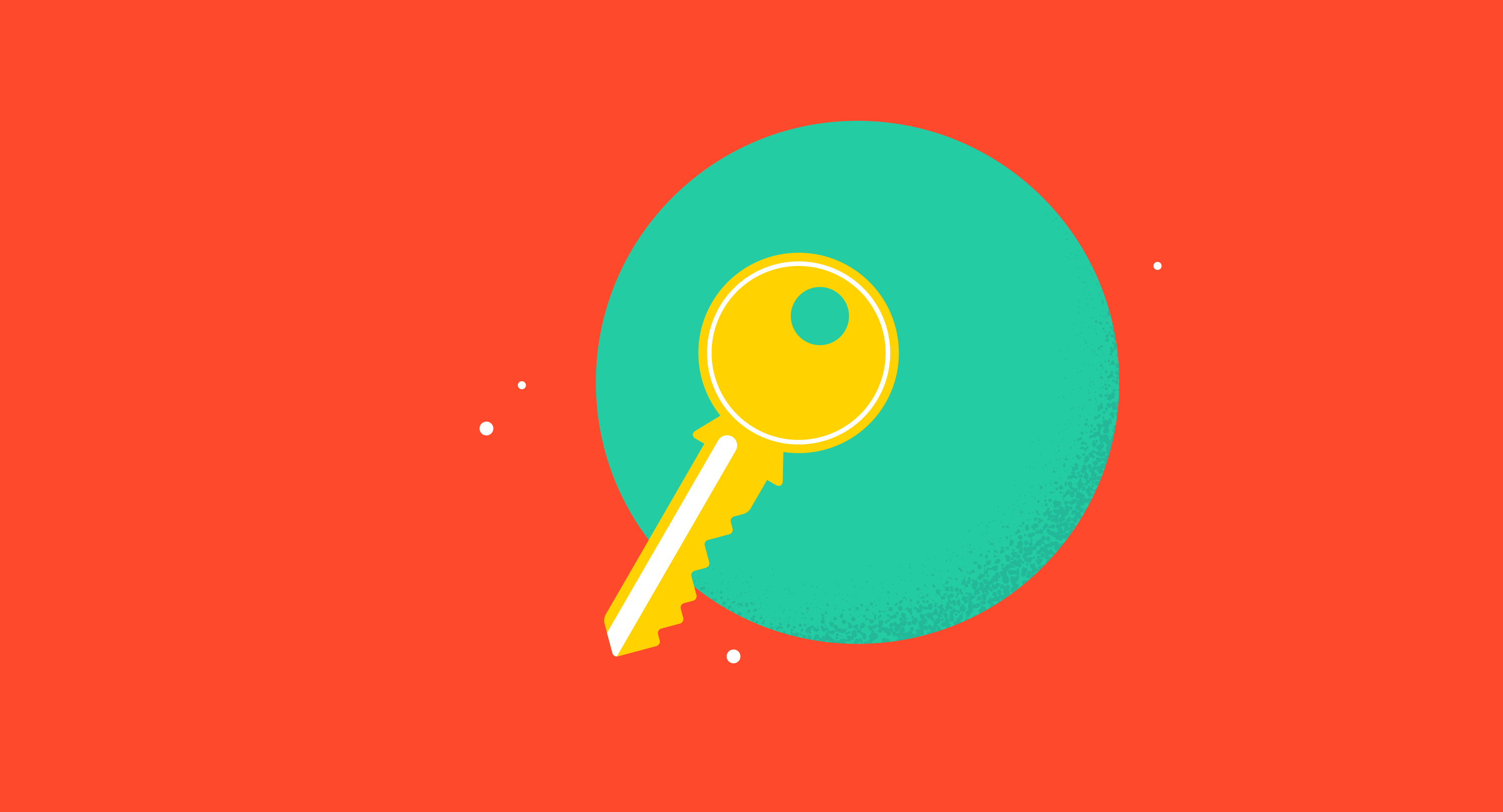
Conclusion
The Verizon network security key stands as an indispensable guardian of your wireless network’s integrity and privacy. By grasping its significance and knowing where to find it, you equip yourself with the means to fortify your digital domain against potential threats.
While the quest to locate the security key might have seemed daunting, we hope this guide has illuminated the path for you. Remember, whether printed on a router’s label, stored in your Verizon account, or entrusted to you by a technician, this key is your virtual sentry, shielding your data from prying eyes and securing your online interactions.
Maintaining network security isn’t just a technological responsibility—it’s a vital step in safeguarding your personal information, financial data, and overall online experience. By taking charge of your Verizon network security key, you are actively participating in the collective effort to create a safer digital landscape.
In a world where connectivity underpins so much of our daily lives, staying vigilant about network security is paramount. The Verizon network security key serves as a reminder that while the digital realm may be complex, the tools to navigate and protect it are within reach. Armed with knowledge and awareness, you can confidently continue your digital journey, knowing that your network is well-guarded by the layers of security you’ve put in place.

