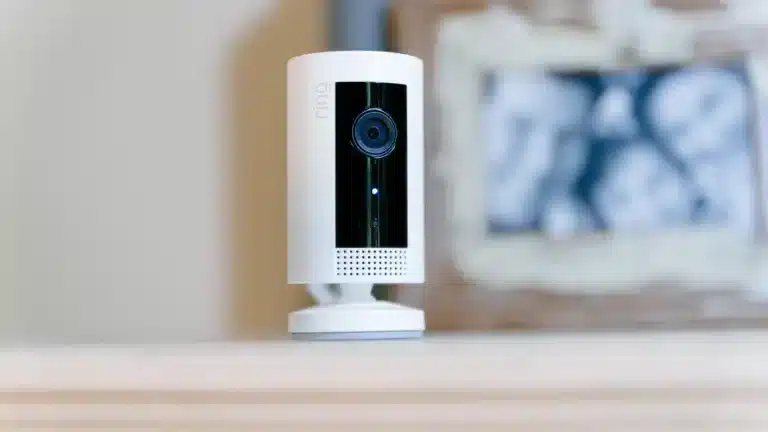Introduction
How To Hard Reset Ring Camera: Ring cameras have become increasingly popular for home security, providing homeowners with peace of mind and the ability to monitor their property remotely. However, there may be instances where you need to perform a hard reset on your Ring camera. Whether you’re experiencing technical issues or simply want to start fresh, a hard reset can help resolve many common problems.
The process of performing a hard reset on your hide Ring camera. We will provide step-by-step instructions and offer tips to ensure a successful reset. Whether you have a Ring Video Doorbell, Ring Spotlight Cam, or any other Ring camera model, the process is generally the same.
There are several reasons why you might need to perform a hard reset on your Ring camera. One common reason is if the camera is unresponsive or not functioning properly. This could be due to a software glitch or a temporary issue with the camera’s connection. Performing a hard reset can help resolve these issues and restore your camera to its default settings.
Another reason to perform a hard reset is if you are selling or giving away your Ring camera. Resetting the camera ensures that all your personal information and settings are removed, protecting your privacy. It also allows the new owner to set up the camera with their own Ring account.

What does a Ring hard reset do?
Factory resetting your Video Doorbell will erase all of its saved settings, such as your wifi password. After performing a factory reset, you will need to set up your doorbell again from scratch.
A Ring hard reset resets the gadget to factory settings. This erases all personalized settings, configurations, and data on the device and resets it to default. When fixing a device or preparing it for sale or transfer, a hard reset is often needed.
Ring resets remove all user-specific data, including Wi-Fi network credentials, device name, and customized settings. This is useful when the gadget is malfunctioning or has connectivity troubles. Hard resets allow users to set up their devices from scratch.
Ring devices are often hard reset before being sold or handed away. Resetting the device removes the former owner’s information, allowing the new owner to set up their account and preferences. This is especially critical for devices tied to a user account, like the Ring Video Doorbell, so the new owner may fully use all its functions.
Hard resets do not remove Ring cloud recordings or videos. These recordings are linked to the user account and accessible after device reset. Local data like device settings and configuration files will be permanently deleted.
A Ring hard reset erases all personal data and resets the device to factory settings. This is used to fix problems or prepare the gadget for sale. Hard resets permanently remove locally saved data but not Ring cloud recordings.
How do I reset my Ring camera when not home?
Ring Stick Up Cam (1st Generation)
- Lift the small cover on the back of the camera to find the orange setup button.
- Press and hold the orange setup button for 20 seconds.
- The light on the front of the camera will flash for several minutes; when the light turns off the reset is complete.
There are several ways to reset your Ring camera while away. If your Ring camera is malfunctioning or you want to start over, reset it. Remotely reset your Ring camera with these procedures.
- Use the Ring app: The Ring app makes remote device management easy. For Ring camera reset, launch the app on your smartphone or tablet and go to device settings. Find and follow the on-screen instructions to reset or factory reset your camera. The exact methods may differ by Ring camera model.
- Contact Ring support: If you can’t reset your Ring camera via the app or have other issues, contact Ring support. Their professional support team can help you remotely reset your camera. Ring’s customer service hotline and website are available.
- Power cycle your camera if you can’t access the Ring app or call support. Pull the camera’s power cord and wait 30 seconds. Replug it in and reboot. Sometimes this fixes small technical issues and resets your camera.
- Use a smart plug to remotely power cycle your Ring camera. Turn off the smart plug with your smartphone or smart home hub, wait a few seconds, and then turn it on. The camera will reset without your presence.
These procedures let you reset your Ring camera remotely when you’re away. The methods may differ by camera model, so always adhere to Ring’s instructions. Ring help may be needed if your camera still has troubles after resetting.
How to do a hard reset on Ring doorbell 1?
To perform a hard reset, hold down the orange button for 20 seconds. After releasing it, the light on the front will flash a few times indicating that your Ring Doorbell is restarting.
A popular smart doorbell, Ring doorbell 1, lets you view and speak to people at your front door using your phone or tablet. Sometimes you need to hard reset your Ring doorbell 1. This could be due to troubleshooting, factory reset, or prepping the device for a new owner. This article explains how to hard reset Ring doorbell 1.
Remember that hard resets remove all Ring doorbell 1 settings and data. Therefore, back up crucial files and settings before continuing. Once you’re ready, follow these instructions to hard reset your Ring doorbell 1.
Find the Ring doorbell reset button. 1. The back of the gadget has a small, circular reset button. It is normally recessed to prevent inadvertent resets. A paperclip or pin may be needed to press and hold the reset button.
Hold the reset button for 15 seconds. Ring doorbell 1 LED lights may flash when you hit reset. This indicates device reset. Hold the reset button until the LED stops flashing.
Release the reset button. Release the reset button when your Ring doorbell 1 LED light stops flashing. The device will reset. Please wait a few minutes.
Set up Ring doorbell 1 again. The hard reset will reset your Ring doorbell 1 to factory settings. You must re-set it using the Ring app on your phone or tablet. Connect your Ring doorbell 1 to your Wi-Fi network and modify its settings using the on-screen instructions.
Can I reboot my Ring?
Take the battery out for a few seconds.
The device will reboot when the battery is reinserted. For Ring devices with an internal battery, briefly press and hold the setup button (you may have to unscrew the device from the wall to access the setup button).
Yes, you may reboot your Ring device to fix difficulties or refresh its system. Rebooting your Ring gadget can fix connectivity, button, and performance issues. The method is straightforward and takes few steps.
Find your Ring device’s power source. This could be a power outlet or battery pack, depending on your model. Unplug your Ring gadget from power. Remove batteries from battery-powered devices.
Wait at least 10 seconds before connecting the device or replacing the batteries. This wait time lets the gadget power down and reset any temporary faults.
Third, reconnect the device or replace the batteries after waiting. Give it time to boot and rejoin to the network. You may see booting lights or indicators on the device.
Finally, test the device after powering up to check if the difficulties are gone. Make that the buttons work, the device is connected to the network, and any other difficulties are fixed.
A simple Ring device reboot can fix many difficulties. Before contacting customer assistance or performing advanced troubleshooting, reboot your device. Ring’s customer help may be needed if the troubles remain after rebooting.
How long does it take to reset a Ring?
How Long Does It Take To Reset Diamond Rings? The process of resetting a diamond ring depends on the jeweler and could take anywhere from 4-6 weeks. The exact length of time will depend on how many stones are being reset, the design of the new setting, and the design.
Ring device reset timings vary by model and reset type. Resetting Ring devices to factory defaults erases data and customizations. This may be needed for device resets or malfunctions.
Conditions can delay ring resets for minutes or hours.
Initial reset type impacts completion time. Ring devices can be reset softly or brutally. Soft resets reboot, whereas hard resets erase data and settings. Hard resets modify devices more, whereas soft resets take minutes.
2) Ring model affects reset time. Model hardware affects reset speed.
Ring device reset time may depend on internet speed and dependability. A poor internet connection can delay firmware or software updates.
Ring device reset time depends on prior settings’ complexity. Resetting a device with many customizations or complex settings may take longer.
Type of reset, device model, internet speed and reliability, and complexity of previous installs determine Ring device reset time. Ring devices must be reset per manufacturer’s instructions.
How to reset hard Ring camera:
Find the camera reset button. The small, recessed button may need a pin or paperclip.
Hold reset for 15 seconds. May need tool to hold button.
Release the reset button and reboot the camera after 15 seconds. Perhaps a few minutes.
Rebooting resets the camera to factory settings for setup.
Hard reset your Ring camera to fix issues or start over. Backup crucial data before resetting, as this erases all settings and recordings.
Can you provide instructions on how to reset a Ring camera to its factory settings?
To reset a Ring camera to its factory settings, follow these steps:
Step 1: Locate the reset button on the camera. The location of the reset button may vary depending on the model of the Ring camera, but it is typically found on the back or bottom of the device.
Step 2: Press and hold the reset button for at least 15 seconds. You may need to use a small tool, such as a paperclip or pin, to press the button.
Step 3: Release the reset button after 15 seconds. The camera will then restart and return to its factory settings.
It is important to note that performing a factory reset will erase all settings and configurations on the Ring camera, including any recorded videos or customized settings. Make sure to backup any important data before proceeding with the reset.
Additionally, after performing a factory reset, you will need to set up the Ring camera again as if it were a new device. This includes connecting it to your Wi-Fi network and configuring any desired settings or preferences.
Is there a specific button combination or procedure to initiate a hard reset on a Ring camera?
Yes, there is a specific button combination to initiate a hard reset on a Ring camera. To perform a hard reset, follow these steps:
1. Locate the reset button: The reset button on a Ring camera is usually found on the back or bottom of the device. It is a small, recessed button that may require a pin or paperclip to press.
2. Press and hold the reset button: Using a pin or paperclip, press and hold the reset button for about 15 seconds. You may need to use some force to ensure the button is fully pressed.
3. Wait for the camera to reset: After holding the reset button for 15 seconds, release it and wait for the camera to reset. This process may take a few minutes, so be patient.
By following these steps, you can initiate a hard reset on a Ring camera and restore it to its factory settings. It is important to note that performing a hard reset will erase all settings and configurations on the camera, so you will need to set it up again as if it were a new device.
Are there any precautions or considerations to keep in mind while performing a hard reset on a Ring camera?
When performing a hard reset on a Ring camera, there are a few precautions and considerations to keep in mind to ensure a smooth and successful process. Firstly, it is important to note that performing a hard reset will erase all settings and data on the camera, returning it to its factory default state. Therefore, it is crucial to back up any important footage or settings before proceeding with the reset.
Additionally, it is recommended to disconnect the camera from any power source before initiating the hard reset. This helps to prevent any potential damage to the camera or electrical components during the reset process. It is also advisable to remove any memory cards or external storage devices from the camera to avoid any data loss or corruption.
What are the potential consequences or effects of performing a hard reset on a Ring camera?
Performing a hard reset on a Ring camera can have several consequences and effects. Firstly, it is important to note that a hard reset will erase all the settings and configurations on the camera, reverting it back to its factory default state. This means that any personalized settings, such as motion detection zones or Wi-Fi network information, will be lost and need to be set up again.
Additionally, performing a hard reset may also result in the loss of any recorded videos or footage stored on the camera. It is crucial to back up any important footage before initiating a hard reset to avoid permanent loss of data. Furthermore, after the reset, the camera will need to be reconnected to the Ring app and any associated devices, such as a smartphone or tablet, will need to be re-paired.

Conclusion
Ring cameras are popular home security devices that provide homeowners with peace of mind by allowing them to monitor their property remotely. However, there may be instances where you need to perform a hard reset on your Ring camera. This could be due to various reasons such as troubleshooting issues, forgotten passwords, or simply wanting to start fresh with your device. In this guide, we will walk you through the steps to hard reset your Ring camera.
The first step in performing a hard reset on your Ring camera is to locate the reset button. The location of the reset button may vary depending on the model of your camera, so it’s important to refer to the user manual or the Ring website for specific instructions. Once you have located the reset button, you can proceed with the reset process.
To initiate the hard reset, press and hold the reset button for about 15 seconds. You may need to use a small tool, such as a paperclip or a pin, to press and hold the button. Make sure to keep the button pressed until you see the LED light on the camera start flashing. This indicates that the reset process has been initiated.
After the LED light starts flashing, release the reset button and wait for the camera to reboot. This may take a few minutes, so be patient. Once the camera has finished rebooting, it will be restored to its factory settings. You can then proceed with setting up your camera again, including connecting it to your Wi-Fi network and configuring any desired settings.