Introduction
How To Reset Skybell Video Doorbell: The SkyBell Video Doorbell is a popular smart home device that allows you to see and speak to visitors at your front door from anywhere using your smartphone or tablet. It provides an added layer of security and convenience, giving you peace of mind knowing that you can monitor and control access to your home even when you’re not there. However, like any electronic device, there may be times when you need to reset your SkyBell Video Doorbell.
There are several reasons why you might need to reset your SkyBell Video Doorbell. One common reason is if you’re experiencing connectivity issues or if the device is not functioning properly. Resetting the doorbell can help resolve these issues by restoring it to its factory settings and clearing any temporary glitches or errors that may have occurred. Additionally, if you’re moving to a new home or selling your current one, resetting the doorbell is essential to ensure that all previous user data is erased and that the new homeowner can set up their own account.
Another reason to reset your SkyBell Video Doorbell is if you’ve forgotten your login credentials or if you want to change the Wi-Fi network that the device is connected to. Resetting the doorbell will allow you to start fresh and set up a new account or connect to a different network. It’s important to note that resetting the doorbell will erase all existing settings and configurations, so it’s crucial to have a backup of any important data or preferences before proceeding with the reset.

How do you reset the SkyBell doorbell?
To reset the SkyBell doorbell, you can follow a few simple steps. Whether you are experiencing technical issues or simply want to start fresh, resetting the doorbell can help resolve any problems you may be facing. Resetting the SkyBell doorbell is a straightforward process that can be done in just a few minutes.
Step 1: The first step in resetting the SkyBell doorbell is to locate the reset button. The reset button is typically located on the back or side of the doorbell. It is a small, recessed button that may require a paperclip or similar tool to press.
Step 2: Once you have located the reset button, press and hold it for approximately 15 seconds. This will initiate the reset process. You may need to use a paperclip or similar tool to press and hold the button if it is recessed.
Step 3: After holding the reset button for 15 seconds, release it. The doorbell will then begin the reset process. This may take a few moments, so be patient and allow the doorbell to complete the reset.
Step 4: Once the reset process is complete, the doorbell will return to its factory settings. This means that any customizations or settings you had previously set up will be erased. You will need to set up the doorbell again as if it were brand new.
Note: It is important to note that resetting the SkyBell doorbell will also disconnect it from your Wi-Fi network. After the reset, you will need to reconnect the doorbell to your Wi-Fi network in order to use its features and functionality.
Overall, resetting the SkyBell doorbell is a simple process that can help resolve any technical issues you may be experiencing. By following these steps, you can reset your doorbell and start fresh, allowing you to enjoy all the features and benefits it has to offer.
How do I reset my SkyBell doorbell to a new WiFi?
If you need to reset your SkyBell doorbell to connect it to a new WiFi network, there are a few simple steps you can follow. Whether you’ve recently changed your WiFi password or moved to a new location, resetting your SkyBell doorbell will allow you to connect it to your new network and continue using it to monitor your front door.
Step 1: Locate the reset button
The first step in resetting your SkyBell doorbell is to locate the reset button. The location of the reset button may vary depending on the model of your SkyBell doorbell, so refer to the user manual or manufacturer’s website for specific instructions. In most cases, the reset button is located on the back or bottom of the device.
Step 2: Press and hold the reset button
Once you have located the reset button, press and hold it for about 15 seconds. You may need to use a small tool, such as a paperclip or pin, to press the button. As you hold the reset button, you may notice the LED light on the doorbell flashing. This indicates that the device is being reset.
Step 3: Wait for the doorbell to reset
After holding the reset button for about 15 seconds, release it and wait for the doorbell to reset. This process may take a few minutes, so be patient. During this time, the doorbell will disconnect from your current WiFi network and reset its settings to default.
Step 4: Connect to a new WiFi network
Once the doorbell has finished resetting, you can now connect it to your new WiFi network. Open the SkyBell app on your smartphone or tablet and follow the on-screen instructions to connect the doorbell to your new network. You may need to enter your new WiFi network’s name and password to complete the setup process.
By following these simple steps, you can easily reset your SkyBell doorbell to connect it to a new WiFi network. Remember to refer to the user manual or manufacturer’s website for specific instructions related to your model of SkyBell doorbell.
How do I get my SkyBell back online?
If you are experiencing issues with your SkyBell device and it is not connecting to the internet, there are a few troubleshooting steps you can try to get it back online. Whether you are using the SkyBell HD or the SkyBell Trim Plus, these steps should help you resolve the connectivity issues and get your device up and running again.
1. Check your Wi-Fi connection: The first thing you should do is check your Wi-Fi connection. Make sure that your Wi-Fi network is working properly and that you have a strong signal. You can do this by connecting another device, such as a smartphone or laptop, to your Wi-Fi network and checking if it is able to access the internet. If your Wi-Fi network is not working, you may need to contact your internet service provider for assistance.
2. Restart your router: Sometimes, simply restarting your router can resolve connectivity issues. To do this, unplug your router from the power source, wait for about 30 seconds, and then plug it back in. Give it a few minutes to fully restart and then try connecting your SkyBell device to the internet again.
3. Check your SkyBell device: Ensure that your SkyBell device is properly connected and powered on. Check if the device is receiving power and that the LED light is on. If the LED light is not on, you may need to check the power source or replace the batteries if necessary.
4. Reset your SkyBell device: If none of the above steps work, you can try resetting your SkyBell device. To do this, press and hold the reset button on the back of the device for about 15 seconds. This will reset the device to its factory settings. After resetting, you will need to set up your SkyBell device again using the SkyBell app.
5. Contact SkyBell support: If you have tried all the above steps and your SkyBell device is still not connecting to the internet, it may be a more complex issue that requires technical support. In this case, you should reach out to SkyBell support for further assistance. They will be able to guide you through additional troubleshooting steps or provide you with a solution to get your device back online.
How do you reset a wireless doorbell?
Resetting a wireless doorbell is a simple process that can be done in a few easy steps. Whether you are experiencing issues with your doorbell or simply want to change the settings, resetting it can help resolve any problems and ensure it is functioning properly. In this article, we will discuss the steps to reset a wireless doorbell and provide some tips for troubleshooting common issues.
Step 1: Locate the reset button
The first step in resetting a wireless doorbell is to locate the reset button. This button is typically located on the doorbell receiver or transmitter. It may be labeled as “”reset”” or have a small hole that you can insert a paperclip or pin into to reset the device. If you are unsure where the reset button is located, consult the user manual for your specific doorbell model.
Step 2: Press and hold the reset button
Once you have located the reset button, press and hold it for a few seconds. This will reset the doorbell and restore it to its default settings. You may need to use a paperclip or pin to press the reset button if it is inside a small hole. Make sure to hold the button down until you see the doorbell’s LED light flash or hear a beep, indicating that the reset process is complete.
Step 3: Reconnect the doorbell
After resetting the doorbell, you will need to reconnect it to your wireless network. This process may vary depending on the doorbell model, but typically involves pressing a button on the receiver or transmitter to put it into pairing mode. Once in pairing mode, follow the instructions in the user manual to connect the doorbell to your network. This may involve entering your Wi-Fi password or using a smartphone app to complete the setup.
Troubleshooting tips
If you are still experiencing issues with your wireless doorbell after resetting it, there are a few troubleshooting tips you can try. First, check the batteries in both the receiver and transmitter to ensure they are properly installed and have enough power. If the batteries are low, replace them with fresh ones. Additionally, make sure the doorbell is within range of your wireless network and that there are no obstructions blocking the signal. If these steps do not resolve the issue, consult”
Why is my SkyBell doorbell not working?
There can be several reasons why your SkyBell doorbell is not working. It is important to troubleshoot the issue to determine the cause and find a solution. In this article, we will discuss some common problems that can cause your SkyBell doorbell to stop working and provide possible solutions.
1. Power Issues: One of the most common reasons for a SkyBell doorbell not working is a power issue. Check if the doorbell is properly connected to a power source and if the power source is functioning correctly. Ensure that the wires are securely connected and not damaged. If the doorbell is battery-powered, make sure the batteries are not dead and are inserted correctly.
2. Wi-Fi Connection: Another common issue is a problem with the Wi-Fi connection. Check if your SkyBell doorbell is connected to a stable Wi-Fi network. Weak or unstable Wi-Fi signals can cause the doorbell to malfunction. Try moving the router closer to the doorbell or using a Wi-Fi extender to improve the signal strength.
3. App Settings: Sometimes, the issue may lie in the settings of the SkyBell app. Ensure that the app is up to date and compatible with your device’s operating system. Check if the app settings are configured correctly, including the notification settings and the doorbell’s volume settings.
4. Firmware Update: It is essential to keep your SkyBell doorbell’s firmware up to date. Outdated firmware can cause compatibility issues and lead to malfunctions. Check if there are any firmware updates available for your doorbell and install them if necessary.
5. Environmental Factors: Environmental factors such as extreme temperatures or exposure to moisture can affect the performance of your SkyBell doorbell. Ensure that the doorbell is installed in a suitable location and protected from harsh weather conditions. If necessary, consider using a weatherproof cover for added protection.
Resetting a Skybell video doorbell is a straightforward process that can be done in a few simple steps. Here is a guide on how to reset your Skybell video doorbell:
Step 1: Locate the reset button on your Skybell video doorbell. The reset button is usually located on the back or bottom of the device.
Step 2: Press and hold the reset button for approximately 15 seconds. You may need to use a small tool, such as a paperclip, to press the button.
Step 3: Release the reset button after 15 seconds. The LED light on the Skybell video doorbell will flash rapidly, indicating that the reset process has started.
Step 4: Wait for the Skybell video doorbell to complete the reset process. This may take a few minutes. The LED light will stop flashing and return to its normal state once the reset is complete.
Step 5: Once the reset is complete, you can set up your Skybell video doorbell again by following the initial installation process.
It is important to note that resetting your Skybell video doorbell will erase all the previous settings and configurations. Therefore, it is recommended to take note of any important settings or configurations before performing the reset.
Can you provide a guide on resetting a Skybell video doorbell?
Resetting a Skybell video doorbell is a relatively simple process that can be done in a few steps. Here is a guide on how to reset your Skybell video doorbell:
Step 1: Locate the reset button on your Skybell video doorbell. The reset button is usually located on the back or bottom of the device.
Step 2: Press and hold the reset button for about 15 seconds. You may need to use a small tool, such as a paperclip, to press the button.
Step 3: After holding the reset button for 15 seconds, release it. The LED light on the Skybell video doorbell will start flashing, indicating that the device is resetting.
Step 4: Wait for the Skybell video doorbell to complete the reset process. This may take a few minutes. Once the reset is complete, the LED light will stop flashing and the device will be ready to set up again.
It is important to note that resetting a Skybell video doorbell will erase all the device’s settings and configurations. Therefore, it is recommended to only reset the device if absolutely necessary, such as when troubleshooting issues or preparing to sell or give away the device.
Additionally, make sure to follow any specific instructions provided by the manufacturer for resetting your particular model of Skybell video doorbell. This may include additional steps or variations in the reset process.
Is there a specific process for resetting a Skybell video doorbell?
Yes, there is a specific process for resetting a Skybell video doorbell. Resetting the device can be necessary if you are experiencing issues with its functionality or if you want to connect it to a new Wi-Fi network. Follow these steps to reset your Skybell video doorbell:
1. Locate the reset button: The reset button is usually located on the back or side of the Skybell device. It is a small, recessed button that can be pressed with a paperclip or a similar tool.
2. Press and hold the reset button: Use a paperclip or a similar tool to press and hold the reset button for about 15 seconds. You may need to use some force to press the button, as it is recessed to prevent accidental resets.
3. Wait for the device to reset: After holding the reset button for 15 seconds, release it and wait for the Skybell video doorbell to reset. This process may take a few minutes, so be patient.
4. Reconnect the device: Once the Skybell video doorbell has reset, you will need to reconnect it to your Wi-Fi network. Follow the instructions provided by the Skybell app or refer to the device’s user manual for detailed steps on how to reconnect.
By following these steps, you can successfully reset your Skybell video doorbell and resolve any issues you may be experiencing. Remember to always refer to the device’s user manual or contact Skybell support for further assistance if needed.
What is the recommended method for resetting a Skybell video doorbell?
Resetting a Skybell video doorbell is a fairly straightforward process that can be done in a few simple steps. The recommended method for resetting a Skybell video doorbell is as follows:
Step 1: Start by locating the reset button on the back of the Skybell video doorbell. It is usually a small, recessed button that can be pressed with a paperclip or a similar tool.
Step 2: Once you have located the reset button, press and hold it down for about 15 seconds. This will initiate the reset process.
Step 3: After holding down the reset button for the specified time, release it. The Skybell video doorbell will then restart and go through the reset process.
Step 4: Wait for the Skybell video doorbell to complete the reset process. This may take a few minutes, so be patient.
Step 5: Once the reset process is complete, the Skybell video doorbell will be restored to its factory settings. You can then set it up again as if it were brand new.
It is important to note that resetting a Skybell video doorbell will erase all of its settings and configurations. Therefore, it is recommended to take note of any important settings or configurations before performing the reset. Additionally, make sure to follow any specific instructions provided by the manufacturer for your particular model of Skybell video doorbell.
Are there any precautions to take while resetting a Skybell video doorbell?
Yes, there are a few precautions you should take while resetting a Skybell video doorbell to ensure a smooth and safe process. Firstly, it is important to disconnect the power source before attempting any reset. This can be done by turning off the circuit breaker or removing the doorbell’s power supply. This precaution is necessary to avoid any electrical shocks or damage to the device.
Secondly, it is recommended to wear protective gloves while handling the Skybell video doorbell during the reset process. This will help prevent any accidental injuries or damage to the device. Additionally, make sure to follow the manufacturer’s instructions carefully and avoid using excessive force when pressing any reset buttons or switches.
Lastly, it is advisable to take note of any important settings or configurations before resetting the Skybell video doorbell. This will help you easily restore the device to its previous state after the reset. It is also a good idea to have a backup of any important data or recordings stored on the device, as resetting may result in the loss of such data.
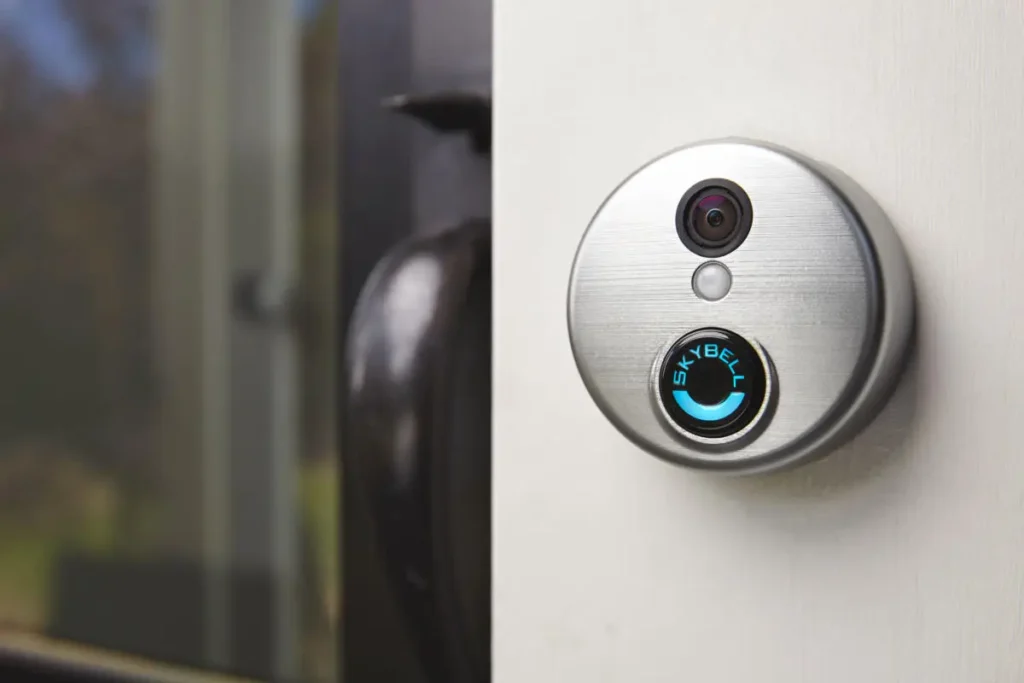
Conclusion
Firstly, it is important to note that resetting the SkyBell video doorbell will erase all the device’s settings and configurations. Therefore, it is recommended to take note of any important settings or preferences before proceeding with the reset. This will ensure that the device can be easily set up again after the reset is complete.
To reset the SkyBell video doorbell, users typically need to locate the reset button on the device. This button is usually located on the back or bottom of the doorbell and can be pressed using a small tool, such as a paperclip or pin. By pressing and holding the reset button for a few seconds, the device will enter reset mode and all settings will be erased.
After the reset is complete, users can then proceed with setting up the SkyBell video doorbell again. This typically involves connecting the bell camera device to a Wi-Fi network, downloading the SkyBell app, and following the on-screen instructions to complete the setup process. By following these steps, users can ensure that their SkyBell video doorbell is functioning properly and ready to use.
A SkyBell video doorbell is a straightforward process that can be done by following the manufacturer’s instructions. By taking note of important settings, locating the reset button, and going through the setup process again, users can easily troubleshoot any issues they may be experiencing with their device. Resetting the doorbell can often resolve connectivity problems or software glitches, restoring the device to its original functionality and ensuring a seamless user experience.

