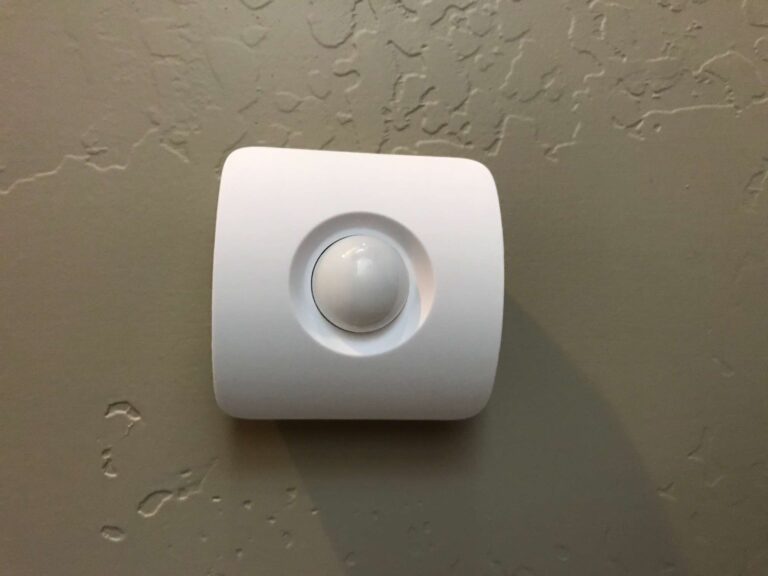Introduction
SimpliSafe motion sensors must be tested to ensure home security system reliability. Motion sensors are essential for detecting intruders and setting off alarms. Properly checking these sensors will reassure you that your security system works. First, check that a SimpliSafe motion sensor is installed and positioned according to the manufacturer’s recommendations.
Testing begins after the sensor is properly set up. To trigger motion detection, walk in front of the sensor’s detection range. You can take additional steps to test thoroughly. Adjust the sensitivity, check the battery, and run range tests to make sure the motion sensor is working properly.
Additionally, we will discuss troubleshooting tips and common issues you may encounter during the testing process. Regular testing of your motion sensors is essential to ensure that your home security system is reliable and provides the protection you need. With proper testing and maintenance, you can have confidence in the functionality of your SimpliSafe motion sensors and the overall security of your home.

What is SimpliSafe test mode?
Test Mode is a system state you can manually enter through the Menu on your Keypad. It is a great way to check the connection between the Base Station and the Dispatch Center. In this state, you can also test the connection between your Base Station and its sensors.
SimpliSafe test mode helps you test and troubleshoot your home security system. In test mode, you can imitate an alarm without triggering a monitoring center or dispatching authority response.
The test mode lets homeowners test their SimpliSafe system’s sensors, alarms, and alerts without disturbing them or triggering false alarms. You can check that all components are working properly and that the system is armed and ready to protect your property.
To activate test mode, go to settings in the SimpliSafe mobile app or web interface. You can enable test mode there. In test mode, you can test sensors, the siren, keypad, and other system components to ensure they work.
Why is my SimpliSafe Motion Sensor not working?
If you replaced the battery and still get the ‘Sensor Not Responding’ message, the Base Station connection may be weak. Environmental factors like brick walls or dense housing building can weaken Base Station connections.
Understanding these possible causes can help you troubleshoot and resolve the problem. Here are some common reasons why a SimpliSafe motion sensor may not be functioning properly:
Battery: The motion sensor’s battery may be low or depleted. Check the battery level and replace it if necessary. A weak battery can cause the sensor to malfunction or stop working altogether.
Placement: Poor sensor location might hinder performance. Install the sensor per the manufacturer’s instructions, at the proper height and angle, and away from impediments that may limit its detecting range.
Range: The motion sensor’s range may be exceeded. Verify that the sensor is within the specified range of the SimpliSafe base station. If it is too far away, it may not communicate properly with the system.
Sensor Interference: Other devices or objects emitting similar frequencies, such as large electronics or metal objects, can interfere with the motion sensor’s functionality. Ensure that there are no potential sources of interference nearby.
Malfunction: In rare cases, the motion sensor itself may be faulty or experiencing a malfunction. If you have checked all other possible causes and the sensor still does not work, consider contacting SimpliSafe customer support for further assistance or to request a replacement.
How do I know if my motion sensor is on?
Walk-in front of your motion sensor, your panel’s home button will flash Yellow. This will occur each time a motion signal is transmitted. This will allow you to determine if the sensor is detecting movement and also let you explore its range capabilities.
To determine if your motion sensor is functioning and active, you can perform a few simple checks. Here are some methods to help you confirm if your motion sensor is on:
LED Indicator
Many motion sensors have a built-in LED indicator that provides visual feedback. Typically, when the sensor is armed and detecting motion, the LED light will illuminate or blink. Refer to the user manual or manufacturer’s instructions to understand the specific LED indications for your particular motion sensor model.
Test Mode
Some security systems, including SimpliSafe, offer a test mode that allows you to simulate an alarm event without triggering a real emergency response. By activating the test mode, you can confirm if the motion sensor is detecting motion and triggering the system’s response. Check your security system’s user manual or consult the manufacturer’s website for instructions on enabling the test mode.
Alarm Testing
Arm your security system and walk within the detection range of the motion sensor. If the sensor is functioning correctly, it should trigger an alarm or activate other system responses, such as sending notifications to your mobile device or sounding a siren.
Monitoring Center Notifications
If you have a professional monitoring service for your security system, they may alert you when the motion sensor detects movement. Keep an eye on any notifications or alerts you receive from the monitoring center to verify if the motion sensor is active.
How do I activate SimpliSafe sensors?
Open the Menu on your Keypad (using your Master PIN) Select “Setup and Naming” Use the right rocker to move forward until the Keypad says “Press a button on a device to test and name” Press the test button on the device.
Activating SimpliSafe sensors is an important step in setting up your home security system. Here’s a guide on how to activate SimpliSafe sensors:
System Setup
Begin by setting up your SimpliSafe base station and keypad according to the manufacturer’s instructions. Ensure that your system is powered on and connected to a reliable internet source.
Sensor Installation
Install your desired sensors in the appropriate locations around your home. SimpliSafe offers a variety of sensors, including entry sensors for doors and windows, motion sensors, glass break sensors, and more. Follow the installation instructions provided with each sensor to properly mount and position them.
Sensor Pairing
Once the sensors are physically installed, you need to pair them with your SimpliSafe system. Access the SimpliSafe mobile app or use the keypad to enter the settings menu. Look for the option to add a new sensor or pair devices. Follow the on-screen instructions to initiate the pairing process.
Activation Mode
Put your SimpliSafe system into activation mode. This typically involves arming the system using the keypad or mobile app. This step allows the sensors to start actively monitoring for any events or disturbances.
Testing
After activation, it is recommended to test each sensor to ensure they are functioning correctly. Follow the manufacturer’s guidelines to test individual sensors, trigger alarms, and check for proper notifications.
Can you turn off SimpliSafe motion sensor?
The SimpliSafe security system has three states—Off, Home, and Away. Home and Away both mean the system is armed, but different sensors are active in each. You can change the sensor settings for each mode at any time via the SimpliSafe app, but the default settings are below.
Yes, you have the option to turn off a SimpliSafe motion sensor if needed. There are a couple of methods to disable or deactivate the motion sensor:
Using the SimpliSafe Keypad
If you have a SimpliSafe keypad, you can disarm the motion sensor by entering your disarm PIN code. This will temporarily disable the sensor and prevent it from detecting motion while the system is disarmed. Keep in mind that this method only disables the sensor while the system is disarmed. Once you arm the system again, the motion sensor will become active.
Using the SimpliSafe Mobile App
If you have the SimpliSafe mobile app installed on your smartphone, you can control and manage your system from there. Simply open the app, enter your PIN code or use biometric authentication to access the settings menu, and find the option to disable or turn off the motion sensor. This will prevent the sensor from detecting motion until you manually enable it again.
Disabling a motion sensor temporarily can be useful in specific situations, such as when you need to move freely within the sensor’s detection range without triggering false alarms.

How are motion sensors activated?
These detect infrared energy, which humans and animals release as heat. If the motion sensor detects an increase in infrared energy, meaning someone has approached the sensor or walked within its range, it notifies the home security control panel and an alarm sounds.
Motion sensors are activated by detecting changes in their immediate environment, specifically changes in movement or heat signatures. There are different types of motion sensors, but the most common ones include passive infrared (PIR) sensors, microwave sensors, and dual-technology sensors. Here’s how each type is activated:
Passive Infrared (PIR) Sensors
PIR sensors are triggered by detecting changes in infrared radiation within their field of view. When a person or object moves within the sensor’s range, it detects the heat emitted by their body and activates accordingly.
Microwave Sensors
Microwave sensors emit continuous microwaves and measure the reflection pattern. When movement occurs, it alters the reflection pattern, and the sensor is triggered. These sensors are more sensitive and can detect movement through walls and objects, but they are also more prone to false alarms.
Dual-Technology Sensors
Dual-technology sensors combine the features of PIR and microwave sensors. They require both PIR motion detection and microwave detection to be activated, reducing the likelihood of false alarms caused by environmental factors.
In all cases, the motion sensor must be powered on and connected to a security system or a device capable of interpreting the sensor’s signals. Once activated, the sensor continually monitors its environment for any changes in movement or heat signatures. When it detects such changes, it sends a signal to the connected device or system, triggering an appropriate response, such as sounding an alarm or sending a notification.
How do I test my SimpliSafe Motion Sensor?
Motion Sensors: Press the Test Button on the top of the Motion Sensor. For an accurate test, leave the room for the sensor you are testing then wait 15 seconds. Re-enter the room and the Base Station will say “Motion Sensor.”
Testing your SimpliSafe motion sensor is essential to ensure its proper functioning and reliability. Here’s a step-by-step guide on how to test your SimpliSafe Motion Sensor:
Prepare the Testing Environment: Make sure the area where the motion sensor is installed is clear of any obstructions and free from pets or other moving objects that could trigger the sensor during testing.
Arm the System: Use your SimpliSafe keypad or mobile app to arm the system in either the “Home” or “Away” mode, depending on your preferences. This will activate the motion sensor.
Trigger Motion: Walk in front of the motion sensor within its detection range. Perform movements that would typically trigger the sensor, such as walking, waving your arms, or crossing its field of view. Ensure that you are within the recommended range and at the proper height.
Observe the System Response: After triggering motion in front of the sensor, observe the system’s response. This may include an audible alarm, notifications sent to your mobile device, or a visual indication on the SimpliSafe keypad.
Test Notifications: If you have enabled notifications on your SimpliSafe system, check your mobile device or email for any alerts related to the motion sensor’s activation. Ensure that you receive the expected notifications promptly.
Are there any precautions I should take while testing my SimpliSafe motion sensor?
While testing your SimpliSafe motion sensor, it’s important to take a few precautions to ensure safety and avoid false alarms. Here are some precautions to keep in mind:
Notify Others: Inform household members or anyone else present in the testing area about the testing process to prevent any unnecessary panic or confusion when alarms or notifications are triggered.
Disable Monitoring Services: If you have professional monitoring services, consider temporarily disabling them or notifying the monitoring center that you will be conducting a test. This will prevent any unnecessary dispatch of emergency responders.
Secure Pets: Secure or remove any pets from the testing area to prevent them from triggering the motion sensor. Pets moving within the detection range may cause false alarms and affect the accuracy of the test results.
Inform Neighbors: If your SimpliSafe system includes an external siren, it’s considerate to inform your neighbors in advance about the testing, especially if the siren may be audible to them. This will avoid causing unnecessary concern or alarm.
Avoid Blocking the Sensor: Ensure that there are no objects or obstacles blocking the motion sensor’s field of view during testing. This will help ensure accurate detection and prevent false negatives.

Conclusion
Testing your SimpliSafe motion sensor is a crucial step in maintaining the effectiveness and reliability of your home security system. By following the proper testing procedures and techniques, you can ensure that your motion sensor is functioning optimally and providing the level of protection you expect. From adjusting sensitivity settings to checking battery levels and conducting range tests, these steps will help you identify any issues or malfunctions promptly.
Regular testing of your motion sensor is essential to detect any potential problems before they compromise the security of your home. By conducting periodic tests, you can have peace of mind knowing that your motion sensor is accurately detecting movement and triggering alarms when necessary. In addition to testing, it is important to familiarize yourself with troubleshooting tips and common issues that may arise during the testing process.
This knowledge will enable you to address minor problems on your own and seek professional assistance when needed. Remember, the reliability of your SimpliSafe devices motion sensor is directly tied to the security of your home. By taking the time to test and maintain your motion sensor, you are investing in the safety of your loved ones and your property.