Introduction
How To Turn On Local Security Authority Protection: In the ever-evolving landscape of cybersecurity, safeguarding our digital assets and sensitive information has become paramount. One crucial aspect of this endeavor is the activation of Local Security Authority (LSA) protection. The Local Security Authority is a vital component of the Windows operating system, responsible for managing security policies and authentication processes. By enabling LSA protection, users can significantly enhance the overall security posture of their systems.
This all-inclusive guide will show you how to activate Local Security Authority protection and safeguard your PC from online dangers. We will delve into the fundamental concepts of LSA, shedding light on its role in maintaining system integrity. From there, we will provide you with step-by-step instructions, making the process accessible even for those with limited technical expertise.
Understanding how to enable LSA protection involves grasping its significance in preventing various forms of cyberattacks, including credential harvesting, privilege escalation, and unauthorized access. Whether you are an individual seeking to secure your personal computer or an IT professional responsible for a network of devices, this guide will empower you to take proactive measures in safeguarding sensitive data.
Embark on this journey to fortify your digital defenses by activating Local Security Authority protection. By the end of this guide, you will possess the knowledge and confidence to bolster your security system’s security, contributing to a safer digital environment for yourself and those within your digital sphere.
Why my local security authority protection is off?
The feature could be off for numerous reasons; a problematic Windows update, the presence of malware in your system, interference from a recently installed third-party app, problems with the Windows Security app, improper Registry Editor settings, and more.
There could be a number of causes for your system’s lack of LSA protection or its deactivation. It’s essential to understand these factors to effectively address the issue and bolster your system’s security.
Configuration Settings: Sometimes, LSA protection might be turned off due to system settings or configurations. It could be a result of changes made intentionally or inadvertently by users or administrators.
Software Installation: Certain software applications, especially those with low-level access privileges, might disable LSA protection to ensure compatibility or ease of operation. This can inadvertently expose your system to vulnerabilities.
Malware or Attacks: Malicious software or cyberattacks might target LSA protection as a means to compromise your system’s security. Attackers may attempt to disable it to gain unauthorized access or perform privilege escalation.
Operating System Updates: System updates or patches can sometimes disrupt LSA protection settings, causing it to turn off. This might happen due to conflicts between new updates and existing configurations.
Third-Party Security Software: Incompatibility between third-party security software and LSA protection can lead to its deactivation. Security tools sometimes alter system settings to ensure their proper functioning.
To rectify this issue, it’s crucial to identify the specific cause in your case. Review your system settings, scan for malware, ensure software compatibility, and consider seeking professional assistance if needed. By understanding why LSA protection is off, you can take the necessary steps to reinstate it and strengthen your system’s defenses against potential security threats.

How do I enable local security authority LSA protection with UEFI lock?
Using the Registry
- Open the Registry Editor (RegEdit.exe), and navigate to the registry key that is located at HKEY_LOCAL_MACHINE\SYSTEM\CurrentControlSet\Control\Lsa.
- Set the value of the registry key to: “RunAsPPL”=dword:00000001 to configure the feature with a UEFI variable.
- Restart the computer.
Enabling Local Security Authority (LSA) protection with UEFI lock is a prudent step towards enhancing your system’s security. UEFI (Unified Extensible Firmware Interface) lock ensures the integrity of the firmware, preventing unauthorized changes and safeguarding against various cyber threats.
To enable LSA protection with UEFI lock, follow these steps:
Access UEFI/BIOS Settings: Restart your computer and enter the UEFI/BIOS settings. During boot, this is accomplished by pressing a specified key (usually F2, F12, or Delete). Refer to your system’s manual or manufacturer’s website for guidance.
Navigate to Security Settings: Once in the UEFI/BIOS settings, locate the security section. The names for this feature can vary from system to system, but typical ones include “Security,” “Advanced Security,” and “UEFI Security.”
Enable UEFI Lock: Within the security settings, look for an option related to UEFI lock or firmware protection. Enable this feature to lock down the UEFI firmware, preventing unauthorized modifications.
Activate LSA Protection: After securing the UEFI, navigate to a section related to system protection or security features. Look for an option to enable LSA protection. Some of the titles for this feature are “LSA Protection,” “Secure Boot,” and “Firmware Protection.”
Save and Exit: Once you’ve enabled both UEFI lock and LSA protection, save your settings and exit the UEFI/BIOS interface.
Should I turn on Local Security Authority protection?
The Local Security Authority protection on your Windows 11 PC is a crucial process that keeps your credentials secure. The idea behind LSA is to ensure that no loopholes in your security allow a third party to intercept your personal information.
Absolutely, turning on Local Security Authority (LSA) protection is a critical step in bolstering the security of your system. LSA, a core component of the Windows operating system, manages authentication and security policies, making it a prime target for cyberattacks. Enabling LSA protection offers several key benefits:
Mitigating Credential Theft: LSA protection helps guard against techniques used by attackers to steal sensitive credentials, like usernames and passwords. It prevents unauthorized access to these critical authentication components.
Preventing Privilege Escalation: Cybercriminals often attempt to exploit vulnerabilities in LSA to gain elevated privileges within a system. Enabling protection limits their ability to manipulate these vulnerabilities.
Enhancing System Integrity: By activating LSA protection, you create a more robust security framework that ensures the integrity of critical system components, reducing the risk of tampering and unauthorized changes.
Defending Against Malware: Malicious software often targets LSA vulnerabilities to infiltrate and compromise systems. Activating LSA protection acts as a barrier against such malware-driven attacks.
Strengthening Access Controls: LSA protection supports more stringent access controls, allowing you to manage and restrict user privileges effectively.
Meeting Compliance Standards: Many industries and regulations require robust security measures to protect sensitive data. Enabling LSA protection helps meet these compliance requirements.
Why is Local Security Authority protection turned off?
The feature could be off for numerous reasons; a problematic Windows update, the presence of malware in your system, interference from a recently installed third-party app, problems with the Windows Security app, improper Registry Editor settings, and more.
The security of your system may be compromised if the protection provided by your local security authority (LSA) is disabled. Some common factors include:
Configuration Changes: Accidental or deliberate changes to system settings can result in LSA protection being disabled. Users or administrators might modify security configurations without realizing the consequences.
Software Compatibility: Certain software applications may disable LSA protection to ensure compatibility with the system. This could inadvertently expose the system to vulnerabilities.
Malware and Attacks: Malicious software or cyberattacks might target LSA protection to gain unauthorized access or perform privilege escalation. Attackers may attempt to disable it to exploit system weaknesses.
System Updates: Installing updates or patches can sometimes lead to conflicts with existing settings, causing LSA protection to be turned off. Such updates may inadvertently disrupt security configurations.
Third-Party Software: Incompatibility between third-party security software and LSA protection can result in its deactivation. Security tools might alter system settings for their optimal functioning.
In order to resolve the issue, it is essential to pinpoint the reason why LSA protection was disabled. Regular system audits, software compatibility checks, and a proactive approach to cybersecurity can help prevent and rectify such occurrences, ensuring your system remains resilient against potential security threats.
What does the neighborhood security authority do?
Windows has several critical processes to verify a user’s identity. The LSA is one of those processes, responsible for authenticating users and verifying Windows logins. It is responsible for handling user credentials, like passwords, and tokens used to provide single sign-on to Microsoft accounts and Azure services.
An essential part of the Windows operating system, the Local Security Authority (LSA) is crucial to preserving the security and integrity of user authentication and access control. Its main objectives center on a number of crucial tasks:
Authentication Management: LSA is responsible for authenticating users who attempt to log in to a system. It verifies user credentials, such as usernames and passwords, ensuring that only authorized individuals gain access.
Access Control: LSA enforces access control policies, determining what actions users can perform once they’re logged in. It manages permissions and privileges, limiting or granting access to specific resources based on user roles.
Security Policy Enforcement: LSA enforces security policies set by administrators, regulating password policies, account lockout settings, and other security configurations.
Security Token Generation: When a user logs in, LSA generates a security token that contains information about the user’s identity and associated privileges. The user’s access to various features and functions can be verified with the help of this token.
Single Sign-On: LSA facilitates Single Sign-On (SSO) by allowing users to log in once and access multiple resources without needing to re-enter their credentials for each.
Credential Protection: LSA plays a role in securely storing and managing user credentials. It employs encryption and secure storage mechanisms to prevent unauthorized access to sensitive authentication data.
System Integrity: LSA contributes to the overall integrity of the system by protecting critical security components from tampering or unauthorized changes.

Why should I turn on LSAP?
Enabling LSAP adds an extra layer of security to your system by protecting the LSA process from unauthorized modifications. This helps safeguard sensitive authentication data and prevents attackers from tampering with security policies.
Turning on LSAP (Large System Awareness Protocol) can offer significant benefits for managing large-scale systems efficiently. LSAP is designed to enhance the coordination, communication, and overall performance of complex systems, making it a valuable feature to activate.
Enabling LSAP allows your system to gain insights into its own operation and resource utilization. This awareness empowers the system to dynamically adjust its behavior based on real-time data, optimizing resource allocation and workload distribution. LSAP enables proactive monitoring, identifying potential bottlenecks or performance issues before they escalate, leading to improved stability and reliability.
Moreover, LSAP fosters better communication between different components within a system, promoting synergy and reducing the chances of conflicts arising from isolated decision-making. This can lead to smoother collaboration among various subsystems, resulting in smoother operations and reduced downtime.
Can I enable LSAP on all Windows versions?
LSAP (Large System Awareness Protocol) availability varies depending on the specific version of the Windows operating system you are using. While LSAP is a beneficial feature for managing large-scale systems efficiently, it is not universally available across all Windows versions.
Windows operating systems, especially in their server editions, tend to offer more advanced features like LSAP to cater to the demands of enterprise-level environments. Consequently, newer and more robust Windows Server editions are more likely to include LSAP functionality. However, this feature might not be present or fully supported in older or more consumer-oriented versions of Windows.
If you’re considering enabling LSAP, it’s crucial to consult the official documentation or resources specific to your Windows version to determine whether LSAP is supported and how to enable it. Upgrading to a more recent Windows Server edition might be necessary to take advantage of LSAP’s benefits if your current version does not support it.
Are there any risks associated with enabling LSAP?
Enabling the Large System Awareness Protocol (LSAP) can bring numerous benefits to efficiently manage large-scale systems, but it’s important to be aware of potential risks as well. While LSAP itself is designed to enhance system performance, its implementation can introduce certain challenges.
One potential risk is the complexity of LSAP integration. Enabling LSAP might require adjustments to your existing system configurations and software. If not executed properly, this could lead to compatibility issues or system disruptions.
Additionally, LSAP’s increased system awareness and dynamic adjustments could inadvertently lead to resource imbalances. While LSAP aims to optimize resource allocation, misconfigurations or unexpected interactions might result in overloading certain components while leaving others underutilized, impacting overall performance.
Security is another concern. Increasing system awareness might inadvertently expose vulnerabilities or potential attack vectors. The additional communication and coordination facilitated by LSAP could provide more opportunities for malicious actors to exploit.
Lastly, enabling LSAP might incur a learning curve for system administrators who need to understand its intricacies to use it effectively. This could temporarily impact operational efficiency as personnel adapt to the new protocols.
While LSAP offers substantial advantages, it’s important to assess and address these potential risks. Thorough testing, proper configuration, and a comprehensive understanding of how LSAP interacts with your specific system are crucial to mitigate these challenges and fully reap the benefits of this protocol.
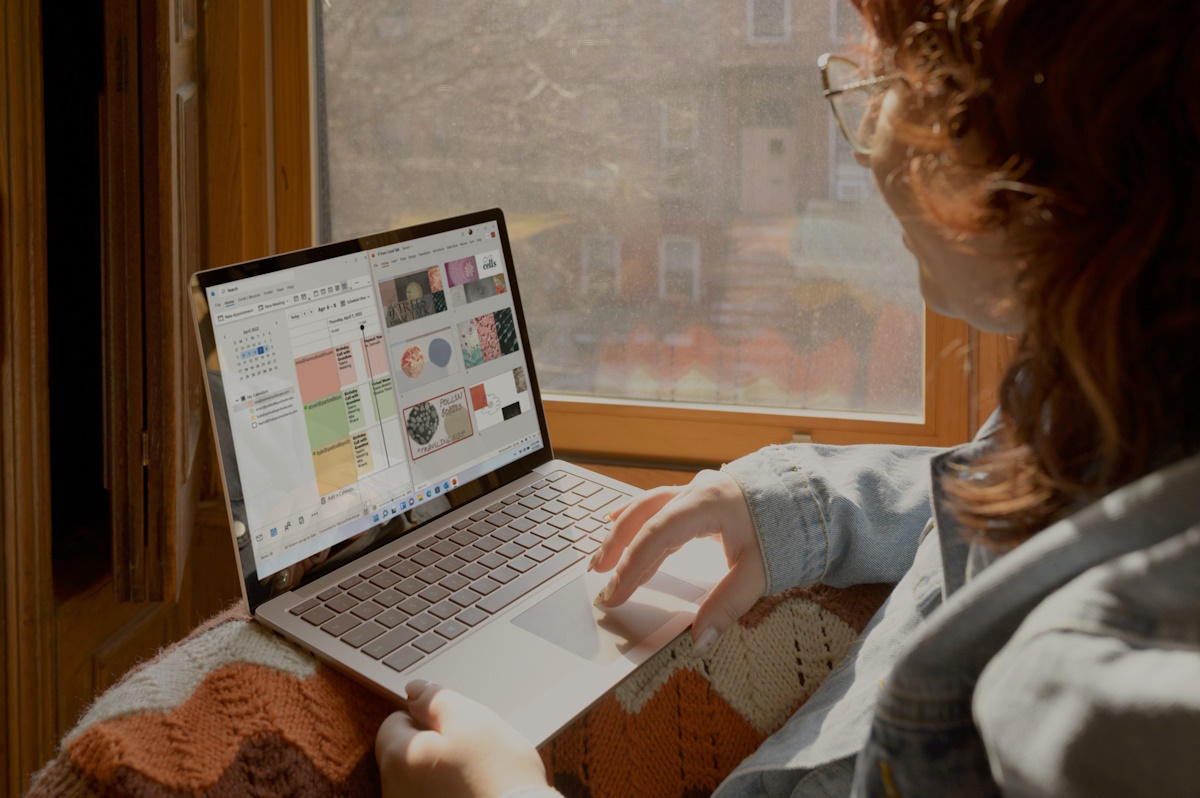
Conclusion
In a world where digital threats are an ever-present reality, the significance of fortifying our systems against potential cyberattacks cannot be overstated. The journey to understand and implement Local Security Authority (LSA) protection is a crucial step toward achieving a robust cybersecurity posture.
By following the steps outlined in this guide, you’ve empowered yourself to take control of your system’s security. Activating LSA protection acts as a formidable defense against unauthorized access, credential theft, and privilege escalation. Your commitment to understanding this process showcases your dedication to safeguarding sensitive information and preserving the integrity of your digital presence.
Remember that cybersecurity is an ongoing endeavor. Regularly updating and reinforcing your security measures is key to staying ahead of emerging threats. By staying informed about the latest best practices and technologies, you can continue to adapt and evolve your defenses.
As you conclude this journey, you possess the tools to make informed decisions about your system’s security. By harnessing the power of Local Security Authority protection, you contribute to a safer digital landscape not only for yourself but for the entire interconnected world. Your proactive approach to cybersecurity sets an example for others and reinforces the notion that every individual can play a vital role in maintaining a secure and resilient online environment.
