Introduction
How to Program Blink Outdoor Camera: Blink Camera Setup: The Blink Outdoor Camera is a versatile home security solution that allows you to monitor your property remotely. This guide will cover the initial setup, configuring settings, creating schedules, and accessing the camera remotely. We will provide clear instructions, helpful tips, and troubleshooting techniques to ensure a seamless experience throughout the programming process.
The Blink Outdoor Camera relies on a user-friendly mobile app, available for both iOS and Android devices. This app serves as the primary control center for your camera, allowing you to access its features, customize settings, and receive alerts. With its easy installation process and user-friendly interface, programming the Blink Outdoor Camera is a straightforward task. Make sure to mount it in your desired location and connect it to a stable Wi-Fi network. If you haven’t done so yet, please refer to the Blink Outdoor Camera’s installation manual for detailed instructions.

How do I program my Blink camera?
How to Set Up Your Blink Smart Cameras
- Remove the back cover of your Blink camera.
- Insert two AA batteries.
- Next, open the Blink Home Monitor app and tap the plus sign.
- Choose your Blink camera model.
- Next, scan the QR code inside the Blink camera.
- Wait for your camera to update and tap Next.
Installation and Setup
Begin by unboxing your Blink camera and its accessories. Follow the instructions provided in the Blink camera’s installation manual to mount it in your desired location. Ensure that the camera is within range of a stable Wi-Fi network. Power on the camera and wait for the LED indicator to start flashing blue.
Download and Install the Blink App
On your mobile device, go to the App Store (iOS) or Google Play Store (Android). Search for the Blink Home Monitor app and download it. Once the app is installed, open it and sign in with your Blink account credentials. If you don’t have an account, create one within the app.
Add and Sync Your Camera
Tap the “+” icon in the app to add a new device. Select “Blink Camera” from the list of available devices. Follow the on-screen instructions to sync your camera with the app. This usually involves scanning the camera’s QR code or entering its serial number manually. Once the camera is successfully synced, give it a name to easily identify it within the app.
Customize Camera Settings
Access the camera settings by tapping on the camera’s name within the app. Explore the various options to customize the camera’s behavior. These may include motion detection sensitivity, video quality, recording length, and more. Enable or disable audio recording according to your preferences. Set up activity zones to specify areas where motion detection should be more or less sensitive. Adjust the camera’s LED illumination settings for night vision.
How to Program Blink Outdoor Camera
The Blink Outdoor Camera is a versatile tool for monitoring your property remotely. This guide covers the setup process, configuring settings, creating schedules, and accessing the camera via the Blink Home Monitor app. With a user-friendly interface, the app allows you to customize features such as motion detection, activity zones, and night vision, providing optimal security coverage. By following these steps, you can ensure your Blink camera is set up for effective and reliable monitoring, whether you’re at home or away.
How do I set my Blink camera to live?
How to access Live View
- To access Live View from the Blink app, tap the Live View icon on the home screen for the camera you would like to view.
- If you do not see the Live View icon, your camera may not be able to access Live View due to it being in Event Response.
In order to connect your Blink Outdoor camera to your account, download the Blink Home Monitor app. Instructions are laid out in detail, from scanning the QR code on the camera to manually entering the serial number. In this way, you can rest assured that setting up your camera will be a simple process.
Access your Blink Outdoor camera’s live stream from anywhere with the Blink Home Monitor app. You can immediately start seeing live footage from your camera by tapping on its name within the app. If you want to keep an eye on your property in real time or inspect a specific location, this function is invaluable.
Access and view recorded clips captured by your Blink Outdoor camera with the help of this app. If something major happened while you were gone, rest assured that it will be recorded in the cloud and made available for review. The software makes it simple to browse through the videos and play them back.
The Blink Home Monitor app allows you to customize the look and feel of your Blink Outdoor camera. The motion detector’s sensitivity, video quality, the construction of activity zones to specify certain locations for motion detection, audio recording activation or deactivation, and LED illumination settings for night vision are all programmable. The camera’s behavior can thus be tailored to your own needs and preferences.
What app to use for Blink Outdoor camera?
With multi-system support and simple setup, you can easily control multiple Blink cameras within one single app! The Blink Home Monitor app will alert you to what matters, day or night, no matter where you are. Just Blink and you’re home.
Access Live View: Once you’ve selected the camera, you should see the camera’s main screen, which displays recorded clips and other camera-related information. Look for a button or icon labeled “Live View” or similar. This button is usually represented by a small camera icon with a play button. Tap on it to access the live feed from your Blink camera.
Wait for the Connection: The app will establish a connection with your Blink camera. This process may take a few moments, so be patient. Once the connection is established, you should see the live video stream from your camera on your mobile device’s screen.
The Blink Home Monitor app lets you interact with the camera’s live feed in live view mode. Pinch-to-zoom, screenshots, and audio level adjustments are popular features.
Exiting Live View: To exit live view mode, hit the “X” or “Close” button, usually in the top-left corner or as an on-screen back arrow. Return to the app’s camera main screen.
Can I use my Blink outdoor camera without subscription?
You can use your Blink camera without a monthly fee, but there aren’t many features compared to free plans from brands like Ring, Arlo, and Google Nest. Still, it’s a nice way to save some cash when you don’t want cloud video storage.
Live monitor and Motion Alerts: The Blink Home Monitor app lets you monitor your Blink Outdoor Camera’s live view without a subscription. This allows you to remotely watch your property using your camera’s live stream. Motion will continue to trigger mobile notifications from the camera. This alerts you about security threats.
Video Recording: When motion is detected, the Blink Outdoor Camera automatically captures clips. No subscription is required to store these clips in the cloud. The Blink Home Monitor app lets you play back recorded clips to check on happenings while you were away.
Basic functionality: The Blink Outdoor Camera has basic functionality without a membership. This includes variable motion detection sensitivity, activity zones, and night vision LED illumination settings. These features let you customize the camera’s behavior.
Restrictions: Without a subscription, the Blink Outdoor Camera has restrictions. Cloud-stored clips expire without a subscription. Clips are automatically erased after 7–30 days. Thus, you must manually save recorded clips to your smartphone to keep them.
Advanced capabilities like continuous video recording, cloud storage, and adjustable clip lengths require a membership. Subscription-only features.
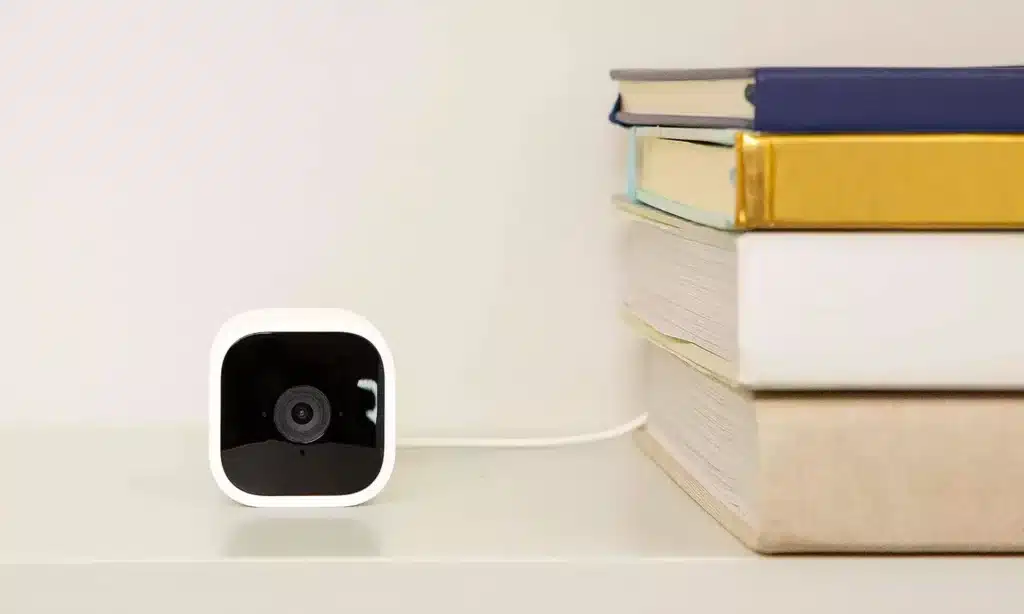
Does Blink Outdoor have live view?
Most Blink cameras can help you converse with recipients being observed by the camera through the “Two-Way Audio” on the Live View interface. This is the case for both indoor and outdoor variants. The Home Monitor app can also access additional Live View capabilities like gestures and video recording.
Live view access is simple with the Blink Home Monitor app. Connect to your Blink Outdoor camera and enjoy the live broadcast with a few clicks on your mobile device. The app lets you zoom in and out, take screenshots, adjust the volume, and more.
Event Monitoring: Live view enhances Blink Outdoor’s motion detection. You can receive real-time notifications on your mobile device when the camera detects motion. Live view lets you assess the situation and act immediately. Real-time surveillance can reveal any suspicious behavior on your property.
Monitoring Multiple Cameras: The Blink Home Monitor app lets you monitor the live feed of each Blink Outdoor camera. The software allows you to switch cameras to see your property from different viewpoints.
Live view may use more battery and internet traffic than motion-triggered recording. To conserve battery and data, utilize live view sparingly.
Is Blink Outdoor night vision?
Both the Blink Indoor Camera and the Blink Outdoor Camera come with IR night vision, which can help blink devices capture important footage at night or during low-light conditions.
Infrared Illumination: The Blink Outdoor camera utilizes infrared (IR) illumination to capture video footage in low-light or dark environments. Infrared light is outside the visible spectrum to the human eye, but the camera’s sensors can detect it and convert it into a visible image. LEDs illuminate the camera’s field of vision, allowing the camera to record detailed video in low light.
Clear and Detailed Footage: Blink Outdoor’s night vision lets you see clearly in the dark. The camera’s infrared illumination brightens the scene for clear video, which is crucial for nighttime outside property surveillance. Night vision lets you spot security threats, intrusions, and unusual behavior.
Automatic Activation: The Blink Outdoor camera’s night vision feature activates automatically when ambient light falls below a threshold. The camera’s infrared LEDs illuminate video footage in low light, ensuring the camera seamlessly transitions into night vision mode without manual intervention.
What is the range of the Blink camera?
100 ft. away
How far away can camera units be placed? Under normal circumstances, the Sync Module is capable of communicating with Blink cameras up to 100 ft. away in any direction. We recommend keeping the Sync Module near your wireless router for the best signal strength. Learn more about signal strengths.
Wireless Connectivity: The Blink camera system operates wirelessly, relying on a Wi-Fi connection to communicate with the sync module and the Blink Home Monitor app. The Blink camera’s effective range is largely dependent on the quality of the Wi-Fi connection between the device and the synchronization module.
Range Considerations: The range of the Blink camera can vary based on various factors, including the physical environment, obstructions, and the presence of interference from other wireless devices. The line of sight between the camera and the sync module is an essential consideration for achieving optimal range. In an open area without obstructions, the range can be maximized.
Optimal Placement: To maximize the range of the Blink camera, it is recommended to position the sync module in a central location within your home. This ensures that the Wi-Fi signal can reach the cameras with minimal interference or obstruction.
Obstructions and Interference: Obstacles such as walls, furniture, or other physical barriers can impact the range of the Blink camera system. Thick walls or materials like concrete and metal can reduce the signal strength, limiting the range.
Does Blink Outdoor have night vision?
Blink Outdoor and Indoor (3rd Gen) cameras provide long-lasting battery with the following features: 1080p HD video. Two-way audio. IR night vision.
Infrared Illumination: The Blink Outdoor camera utilizes infrared (IR) illumination to capture video footage in low-light or dark environments. Infrared light is outside the visible spectrum to the human eye, but the camera’s sensors can detect it and convert it into a visible image.
Multiple infrared LEDs within the camera’s housing provide infrared light, illuminating the scene captured by the camera. This illumination allows the camera to capture detailed video footage even when there is minimal ambient light available.
Clear and Detailed Footage: The night vision capability of the Blink Outdoor camera ensures that you can see clearly in the dark. The camera’s infrared illumination brightens the scene, enabling the camera to capture crisp and detailed video footage. This is crucial if you want to keep an eye on things outside your home when visibility is low at night. You can monitor for any intrusions or other unusual behavior that might occur at night.
When the ambient light level drops below a certain threshold, the Blink Outdoor camera switches to night vision mode. As the natural light diminishes, the camera’s infrared LEDs kick in, providing the necessary illumination for capturing video footage in the dark. This automatic activation ensures that the camera seamlessly transitions into night vision mode without any manual intervention.

Conclusion
Programming your Blink Outdoor Camera grants you the ability to tailor its behavior to suit your preferences and requirements. You can adjust motion detection sensitivity, set up activity zones, enable or disable audio recording, and configure other settings to ensure accurate and efficient monitoring. Additionally, the Blink mobile app provides convenient access to your camera’s live feed, recorded footage, and real-time alerts. Two-way audio and remote viewing capabilities allow you to monitor your property and talk to anyone in its vicinity from afar.
Remember to periodically check and update your Blink Outdoor Camera’s firmware to benefit from the latest features and security enhancements offered by the manufacturer. This ensures that your camera remains up to date and continues to provide optimal performance. By successfully programming your Blink Outdoor Camera, you can enjoy peace of mind, knowing that your property is under constant surveillance.
Whether you’re at home or away, the Blink Outdoor Camera will diligently capture any potential security events, allowing you to take appropriate actions promptly. We hope this guide has been helpful in assisting you with the programming process for your Blink Outdoor Camera. Should you encounter any challenges or require further assistance, please refer to the official Blink support documentation or reach out to their customer support team.

